Content and Customizing#
Overall, the target of SOFiSTiK Reinforcement is to ensure that everything related to content and appearance is customizable.
Note
Any changes to the content requires careful planning and management and should only be done by the Revit administrator or CAD/BIM managers of the organization. The software will not work without valid content.
Content Pack#
The SOFiSTiK Content Pack is a Revit project template file (rte) which contains all required families for SOFiSTiK Reinforcement. A valid content pack is required to run the software as the included families will be loaded and used automatically from the program tools. You can check the referenced Content Pack on the General tab in the Settings dialog.
- The following default Content Packs are supplied:
SOFiSTiK_Content_CH
SOFiSTiK_Content_EU
SOFiSTiK_Content_DACH
SOFiSTiK_Content_UK
SOFiSTiK_Content_US
SOFiSTiK_Content_FR
SOFiSTiK_Content_NS
Load a Content Pack#
You can either load a Content Pack into your project template or choose a Content Pack at the first start of a SOFiSTiK tool.
Open a new project or project template (e.g. MyProject.rvt or MyCompany.rte).
Depending on the availability of a valid content pack, do one of the following:
Confirm the message dialog “No Content Found!” by clicking OK.
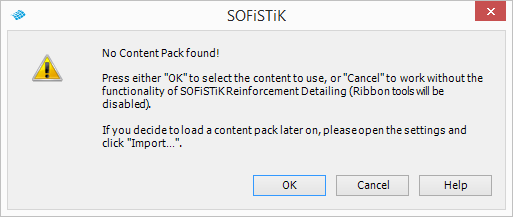
Click Reinforcement tab
 Other panel
Other panel 
 (Settings)
(Settings)  Click “Import…” button at the bottom.
Click “Import…” button at the bottom.
Choose the desired Content Pack (e.g. SOFiSTiK_Content_EU.rte).
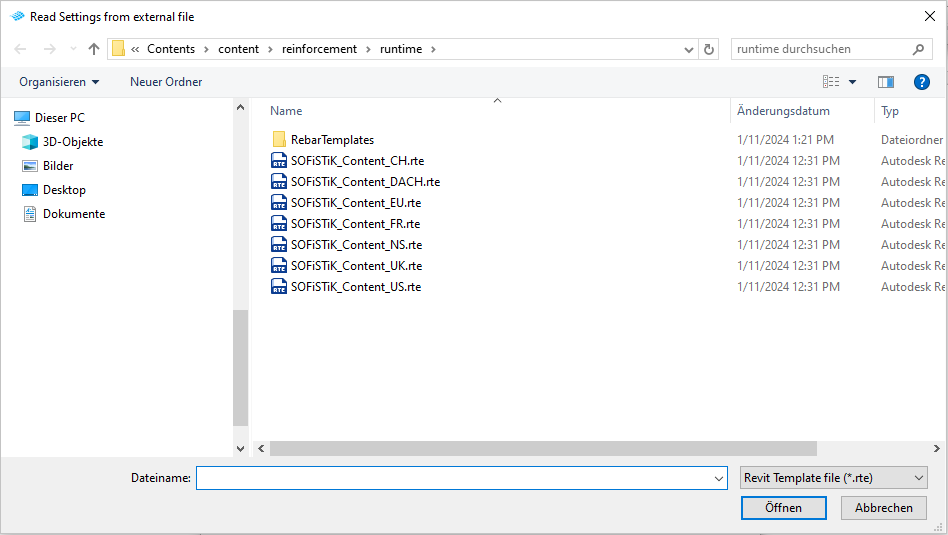
The Settings dialog with all of its families will be loaded into your project.
Note
Please make sure that the indicated path and file name to the content pack remains valid.
Customize a Content Pack#
You can customize a Content Pack by editing included annotation and detail families in order to meet different market and company standards.
Open installation directory.
..\Contents\content\reinforcement\runtimeChoose the default SOFiSTiK Content Pack which most closely matches your requirements.
Copy the chosen Content Pack to a desired folder outside the installation directory and rename it.
Warning
All changes in the installation directory will be lost after an upcoming software update.
Open your new created Content Pack in Autodesk Revit.
Open any SOFiSTiK family you would like to change in the Revit Family Editor.
Save the family under a new name.
Tip
Using a personal extension for the file name keeps the allocation to the original family and allows you to identify your customized ones.
Use the Revit Family Editor to perform your desired changes and load the edited family back into your recently created Content Pack.
Open the Settings dialog and change the corresponding drop-down menu to your new family.
Save and close your new custom Content Pack.
Note
Do not rename the parameters of the SOFiSTiK families
Do not rename the following runtime families:
SOFiSTiK_RebarShape_00 (to load the Rebar Bar Types, End Treatments and Hooks)
SOFiSTiK_Detail_RebarShape_xyz (ShapeCode)
SOFiSTiK_Detail_FabricShape_99.rfa
SOFiSTiK_Annotation_Table_RebarSet.rfa
SOFiSTiK_Annotation_Spacer_Linear.rfa
SOFiSTiK_Dimension_Line_Segmented_Base
SOFiSTiK_Dimension_Line_Tick_Circle
Library#
The Library provides additional Revit Families and Templates which can be used for modeling and annotation purposes. These families are not required to run the software and can be loaded separately into the project as needed.
..\Contents\content\reinforcement\user
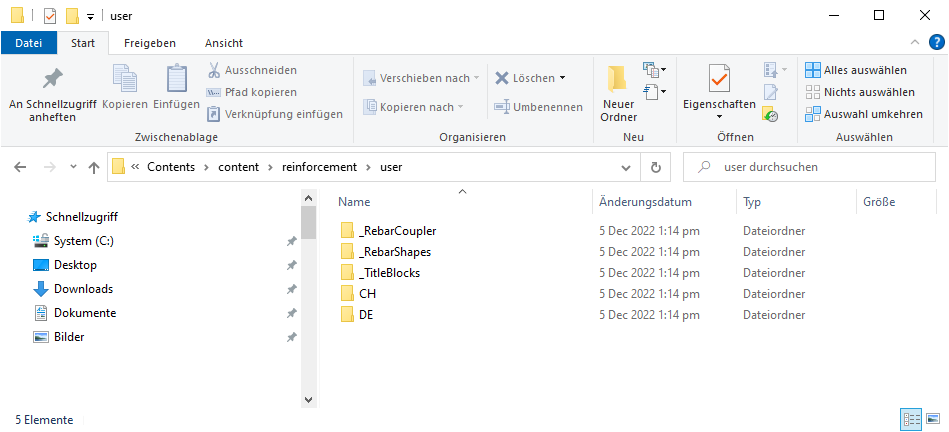
Project Templates#
It is recommended to use a SOFiSTiK reinforcement project template as the entire supplied content is already integrated. Additionally, a wire mesh catalog and different reinforcement view filters are included as well.
The project templates can be accessed in the following sub-folder of the content directory:
..\Content\Reinforcement\User\MyCountry
Rebar Shape Catalog#
The supplied rebar shape catalog is a set of Revit families containing the standard rebar shapes. The rebar shape catalog can be accessed in the following sub-folder of the content directory:
..\Content\Reinforcement\user\_RebarShapes
Rebar Coupler Catalog#
The supplied rebar coupler catalog is a set of Revit families using for a modelling and representation purposes. The rebar coupler catalog can be accessed in the following sub folder of the content directory:
..\Content\Reinforcement\user\_RebarCoupler