Schedules#
Word OpenXML (.docx)#
The Word OpenXML document is a printable document in the “docx” file format. This reinforcement schedule will be created based on the docx template set in the Schedule tab in the Settings dialog.
- The available parameters are describing:
Project properties
Revision properties
Sheet properties
Table properties.
- Tables are also divided in more types
Weight summary tables
Table for rebar bending schedule
Coupler Tables
Endtreatment Tables
Linear spacer tables
Table for fabric schedule
Fabric cut tables
Tip
Parameters describing project, revision and sheet properties can be written anywhere in the document and they will retrieve the information from the database file. The parameters for the tables can be written only in their corresponding table defined in the cell conteining the key @sofistik.
In the following table you can see the main sections from a @sofistik table
Heading Lines#
The number of lines for heading is not the same from table to table. In the described example there are two lines assigned.
These lines will repeat itself with the same content of parameter from page to page.
Repetitive line#
In these lines is written the main content of the table.
If there is nothing to be listed in this type of schedule, the table will be deleted completely. This means that nothing was exported to the .rdb database for this table.
The number of these lines might vary. The program will interpret that all the lines between Heading-Table-lines and Table-definition-and-properties-line will repeat itself with each input of a new item in the schedule.
Table definition and options#
The definition of the table should be done in one cell/line.
In the first line of the cell should be “@sofistik”. Like this we mark the table as a SOFiSTiK table that should behave like it is defined in the second line.
The second line should contain the name of the table. Syntax is table: name_of_the_table
The 1st and 2nd line are mandatory for a table. Starting with 3rd line are defined the rules of the table and is not mandatory to respect a specific order or even to define a rule.
This are the options for a @sofistik table:
Table |
Option name |
Option value |
|---|---|---|
bending_schedule |
show_standard_shapes |
|
filter |
|
|
sort_by |
|
|
weight_summary |
filter |
|
sort_by |
|
|
coupler |
sort_by |
|
end_treatment |
sort_by |
|
barspacer |
sort_by |
|
fabric_schedule |
sort_by |
|
fabric_cut |
sort_by |
|
Important
The positions in bending schedules are always grouped by SOFiSTiK_Member. If you have the same position with different SOFiSTiK_Member values, you’ll get multiple lines for one position.
Last line#
The last line is optional in the schedules.
It is used to write parameters containing total quantities or simply text containing general information about the table.
Tip
If the tables are marked in different bookmarks they will be automatically deleted if they don’t list any item from database file.
Customization#
To customize the output, its recommended to:
Open the runtime folder with the supplied docx template file.
Copy and rename the original template and open it in your prefered OpenXML editor (e.g. Microsoft Word).
Start changing the appearance (font styles, text sizes, table layouts, colors etc.) as desired.
Add or remove SOFiSTiK Schedule Parameters to change provided schedule information.
Project -, Sheet - and Revision Information#
Using the following parameters you can retrieve the Revit Project -, Sheet - and Revision Information.
Example, how to represent the project client name:
Click Manage tab
 Settings panel
Settings panel  Project Information
Project Information  Type in the project client name and click OK.
Type in the project client name and click OK.Add the corresponding parameter in the list below using the following syntax:
Syntax
{project.client_name}
Project Information {project.xyz}:
|
|
Sheet Information {sheet.xyz}:
|
|
Revision Information {current_revision.xyz}:
|
|
Tip
To use custom Sheet and Project Parameters in your schedules, select all parameters you’d like to export in the Settings.
Tables#
Rebar Weight Summary Schedule {xyz}#
You can use the Weight Schedule in order to document the weights of your reinforcing bars separated by its diameters. Additionally the Weight Schedule provides a filter to show only bent - or not bent bars.
Filter: bent
 to get a Weight Schedule for the bent bars only.
to get a Weight Schedule for the bent bars only.Filter: not_bent
 to get a Weight Schedule for the straight bars only.
to get a Weight Schedule for the straight bars only.Filter: no_filter
 to get a Weight Schedule for all bars.
to get a Weight Schedule for all bars.

|
|
Tip
To get separate weight schedules for straight and bent bars it is recommended to duplicate the schedule and change the filter accordingly.

Rebar Bending Schedule {xyz}#
The Shape Schedule contains all the required information to bend the rebars.
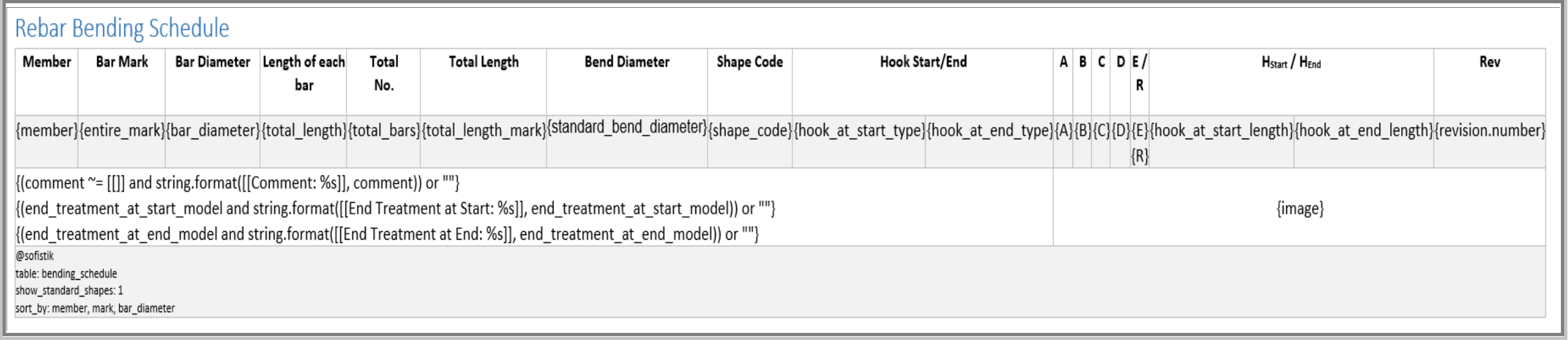
To get shape image only for non-standard shapes, you can set the parameter show standard shape: 0.
|
|
Coupler {xyz}#
The Coupler table contains all the types of Couplers
|
|
Endtreatment {xyz}#
The Endtreatment table contains all the types endtreatments
|
|
Linear Spacer Schedule {xyz}#

|
|
Fabric Schedule {xyz}#

|
|
Fabric Cut Schedule {xyz}#

|
|
Translation Table#
The translation table will not be generated in the resulting document. It is used only in the template to translate the texts generated by default when reading information from the database.
Tip
The parameter running_length_indicator can be used in the translation table to override the text in shape images of running length rebars.
Function text_if#
Will write a text from a parameter(s) if this parameter is filled. With text_if function we can add prefix and/or suffix for parameters.
- Syntax:
text_if(“Prefix”, variable, “Suffix”)
text_if(“Prefix”, variable)
text_if(variable, “Suffix”)
text_if(variable1, variable2)
Example in Word-Template:
Assumption 1: comment = “This is a comment” , member = “m1”
{text_if([[Comment: ]], comment)}
“Comment: This is a comment”
{text_if([[Comment ]], comment, [[. And finish]])}
“Comment: This is a comment. And finish”
{text_if([[Comment: ]], comment, member)}
“Comment: This is a commentm1”
Assumption 2: comment = “”, member=”m1”
{text_if([[Comment: ]], comment)}
“”
{text_if([[Comment: ]], comment, [[. And finish]])}
“”
{text_if(comment, member)}
“”