Copy#
The Copy tool copies the reinforcement of the selected host together with all annotations, dimensions and details to an identical or similar element. Therefore the tool detects all related views and sheets of the selected host with annotated reinforcement.
Tip
The reinforcement will be automatically assigned and rotated into the position of the target host.
Copy or Copy to - / Paste from Clipboard#
The Copy tool is only slightly different than the Copy to - / Paste from Clipboard tool. Use the Copy to Clipboard tool, for example, when you need to switch views or the project before placing the copies. After copying reinforcement to the clipboard, use the Paste from Clipboard tool to paste the copied reinforcement to one or more identical or similar hosts.
Activate the view with the reinforcement to copy.
Click Reinforcement tab
 Modify panel
Modify panel  Copy drop-down
Copy drop-down 
 (Copy) or
(Copy) or  (Copy to Clipboard)
(Copy to Clipboard)  Select the host of the reinforcement to copy.
Select the host of the reinforcement to copy.(Optional) Switch the view or the project in case you have choosen Copy to Clipboard before.
Click Reinforcement tab
 Modify panel
Modify panel  Copy drop-down
Copy drop-down 
 (Paste from Clipboard).
(Paste from Clipboard).
Click one or more identical or similar elements
 Click Finish in the Options bar to insert the reinforcement.
Click Finish in the Options bar to insert the reinforcement.If a single target host has been selected, the Copy with Annotations functionality will be available and the Paste dialog displays.
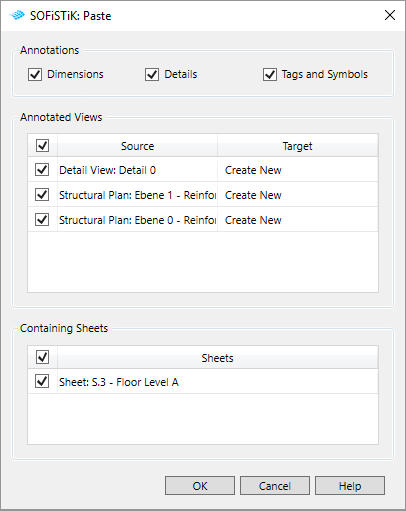
Select the desired annotation elements to copy and choose the views and sheets you may want to create for the target host.
Check the Revit Project Browser for the new created views and sheets starting with SCopy in the name. In the following steps you may need to rename the views and assign the copied reinforcement as desired.
Note
If you select multiple target hosts only the reinforcement will the copied as the Paste dialog will not be available.
