Rebar Templates#
Opens the Rebar Template Browser to copy and adapt rebar templates from the catalogs to destination hosts. The bars are adapted by matching the rebar constraints.
Note
The browser lists the SOFiSTiK standard catalogs and optionally the additional user catalogs set on the general tab in the settings dialog.
The supplied catalogues contain reinforcement proposals for individual components and make no claim to completeness or conformity with standards.
The functionality is limited to steel bar reinforcement.
We recommend developing your own reinforcement catalogues, e.g. based on our templates. (Customise a reinforcement catalogue)
Click Reinforcement tab
 Create panel
Create panel 
 (Rebar Templates).
(Rebar Templates).The dockable window Rebar Template Browser displays.
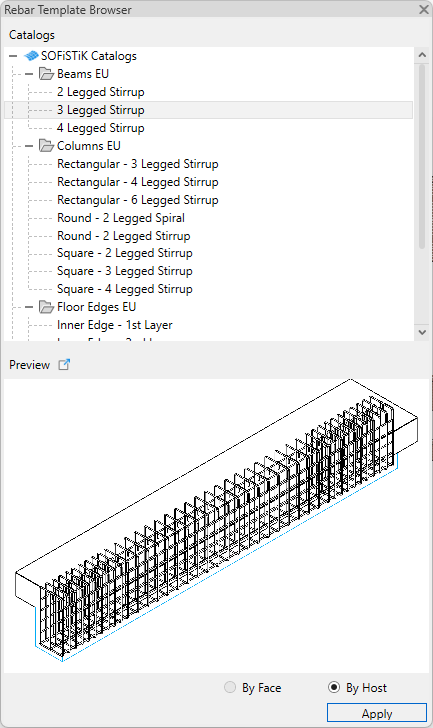
Select your desired Rebar Template to create.
(Optional) Click Preview to open the Rebar Template Preview dialog and check the template.
Click OK to start placing the template
Do one of the following:
In the placement mode By Host select your desired destination host.
In the placement mode By Face select your desired destination face.
Continue placing more rebar templates, or press Esc to exit.
Tip
Dock the Rebar Template Browser to your desired location within the Revit application window, or move it to another monitor.
User-defined Reinforcement Catalogs#
Any user-defined reinforcement catalog can be used. Each catalog is created as an independent Revit project file and saved in a generally accessible directory. This allows you to develop your own office standards for recurring structural reinforcement situations and use them in all projects.
More simply, you modify the supplied catalogs and adapt them to your needs and requirements. This workflow is described in the next chapter.
Note
Please make sure that all users have write permissions in the directory of the user defined reinforcement catalogs.
Avoid for your catalogs a project name in the form file_name.????.rvt , where ? stands for a number. A project named Template.0011.rvt will be interpreted as a Revit backup copy and will therefore not be displayed in the Reinforcement Template Browser.
Customize a Rebar Template Catalog#
You can customize a Rebar Template Catalog by editing included Rebar Templates or creating new additional Rebar Templates.
Open installation directory.
C:\ProgramData\Autodesk\ApplicationPlugins\sofistik_reinforcement_2024.bundle\Contents\content\reinforcement\runtimeChoose the default SOFiSTiK Catalog which most closely matches your requirements.
Copy the chosen Catalog to a desired folder outside the installation directory and rename it.
Warning
Don’t save your own catalogs inside the installation directory. All changes in the installation directory will be lost after an upcoming software update.
Open your new created Catalog in Autodesk Revit.
Copy, delete or edit the Rebar Templates as desired.
Name each host and rebar set with a unique name in the comment parameter of the rebars.
Do one of the following:
To set the placement mode By Host, fill the comment parameter of the desired host with the same unique name.
To set the placement mode By Face, apply the material SOFiSTiK_Source_Face to the desired face.
Save and close your new custom Rebar Template Catalog.
Make sure that the file path to your custom Rebar Template Catalog is set in your project on the General tab in the Settings dialog.
Tips and Tricks#
Check whether the bar reinforcement is also assigned to the correct host. First select the corresponding rebar set, then goto Modify
 Select Host. Now you will see the host corrensponding to the rebar set selected before. If this is not correct, simply select this rebar set again, goto Modify
Select Host. Now you will see the host corrensponding to the rebar set selected before. If this is not correct, simply select this rebar set again, goto Modify  Pick New Host and select the correct new host.
Pick New Host and select the correct new host.Check all dependencies of the bar reinforcement. In most cases, in the case of supposedly incorrect reinforcement placements, the dependencies are not correctly defined in the reinforcement template catalog.
Use corresponding Revit components for slab and wall openings. This is the only way to clearly identify component surfaces and place reinforcement templates.