Transfer Loads#
Creates Revit loads in the active view. These loads are equal to the vertical reaction-loads of a source subsystem placed above the active subsystem.
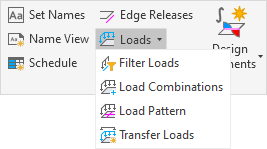
SOFiSTiK Analysis + Design allows the user to analyse not only the entire Revit model but also specific parts of it, using the concept of subsystems. Several commands allow the user to account for vertical load transmission between subsystems. The command Transfer Loads is one of these command.
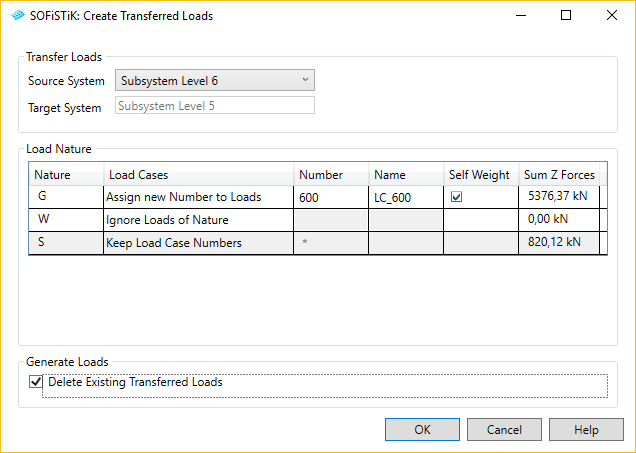
The following steps enable you to transfer the loads:
In set the subsystem to which you would like to transfer loads (‘’Target Subsystem’’).
Click .
A dialog opens with the Current Subsystem as Target System.
For ‘’Source System’’, select the subsystem from which you want to read the reaction-loads.
In the ‘’Load Natures’’ table, adjust how you want to transfer the loads.
Validate the dialog with
OKto create the new loads.New Revit Point, Line and Area Load instances are created in the view which you can adjust if necessary.
Hint
A subsystem can be used as Source Subsystem to transfer loads if:
it is situated above the active subsystem
its load cases have already been analysed
it is active as a source, i.e. the property
Use for load take downof the corresponding Revit view is activated
The Create Transferred Loads dialog shown above provides three options to adjust how to transfer loads. For each Load Nature, the user can select in the column Load Cases how to transfer the loads belonging to this Nature:
Option Keep Load Case Numbers: the reaction-loads belonging to the Nature are transferred. They are created with the same number and name as in Source System
Option Assign new Number to Loads: the reaction-loads belonging to the nature are transferred. They are all created under the Load Case which number and name are input in columns Number and Name
Option Ignore Loads of Nature: none of the reaction-loads belonging the Nature are transferred
Two more columns are available in the Load Nature table:
In column Self Weight, a checkbox is visible if the Load Nature contains the self weight of the Source System. When the checkbox is active, the self weight of column and wall elements present in Revit between the source and the target subsystems is added to the reaction-loads of the Nature.
In column Sum Z Forces the user can check for each Load Nature the total of the vertical reaction forces present in the Source System.
Note
The loads created using Transfer Loads have a new parameter: SOFiSTiK_LoadHostingSubsystem.
There, the Target System of the load is provided. This parameter can be used in combination with Revit filter functionalities to easily hide/display the loads depending on the system shown in the active view.
Tip
By selecting the option Ignore Loads of Nature for all Natures and activating
Delete Existing Transferred Loads you can delete all loads created from a previous transfer for the target system.