Start Analysis#
Generates and analyses a Finite Element Model from the analytical model in the active Revit view.
All elements visible in the active Revit view are taken into account when generating the Finite Element model (see Supported Elements and Mapping for more information on how Revit elements are supported). Elements which are not visible in the active Revit view are ignored. In extenso: What you see is what you get…
If the active Revit view is a SOFiSTiK Subsystem View, Start enables you to generate secondary Finite Element models called “Subsystems”. In this case, additional options, specific to subsystems, are available in the Analysis dialog.
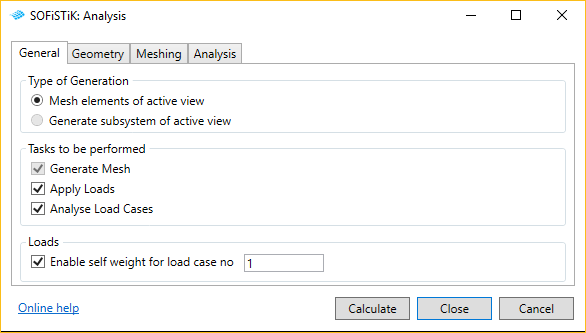
Click .
A dialog opens providing four tabs.
Control the general settings of your analysis in the tab General.
In the Geometry tab, adjust settings related to geometry healing and the processing of the analytical model (e.g. tolerance settings).
Go to the Meshing tab to adjust meshing-related settings (e.g. type of elements generated, element size).
In the Analysis tab, adjust the settings related to the calculation.
Click OK to close and save the settings or click Calculate to perform the analysis.
Tip
The What you see is what you get rule allows to configure different Revit views (especially Subsystem Views) to generate different kind of systems. For example to obtain different loading situations or even different structural models.
See also
Have a look at the following pages related to this command: