Schedule#
Note
This feature is only available for SOFiSTiK Analysis + Design 2024 Service Pack 1 and above.
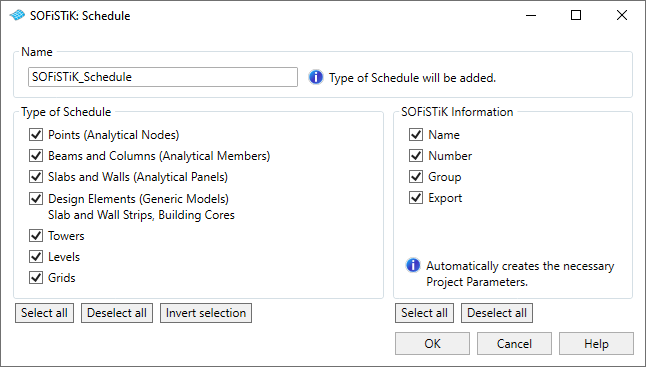
This command quickly creates Revit Schedules for relevant element categories when working with SOFiSTiK Analysis + Design.
The tabular display of information in Schedules provides a convenient overview of the elements and their properties used in structural analyses.
Revit standard tools apply when working with Schedules:
Personalize or enhance Schedules according to your demands by adding, removing or restructuring information.
Include Schedules in Sheets and combine with Views, e.g., Name View.
See also
To learn more, consult the Online Documentation of Autodesk® Revit®.
Available Schedules#
Points (Analytical Nodes)
Beams and Columns (Analytical Members)
Slabs and Walls (Analytical Panels)
- Design Elements (Generic Models)Slab and Wall Strips, Building Cores
Towers
Levels
Grids
Content of Schedules#
Revit Information#
Relevant Revit information, e.g., Name, Comment, Associated Level(s), Material and Cross Section or Dimensions are included to identify the elements and structure the Schedules.
SOFiSTiK Information#
SOFiSTiK specific data, such as an element or group number, can be included in Schedules. It can be distinguished by the blue background colour of the schedule columns.
Make sure to check the respective boxes for the information you want to include. If it is unavailable for Schedules (because no Shared Parameter exists), it will be created.
Note
Adding Project Parameters retroactively will not automatically add them to the Schedules. It is necessary to add them manually or create new Schedules.
Removing Project Parameters will delete them from existing Schedules. Re-activating will not automatically re-add them.
See also
See Project Parameters for more information on how we handle data.