Show Results#
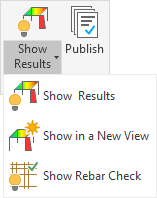
Allows to visualise analysis and design results within Revit.
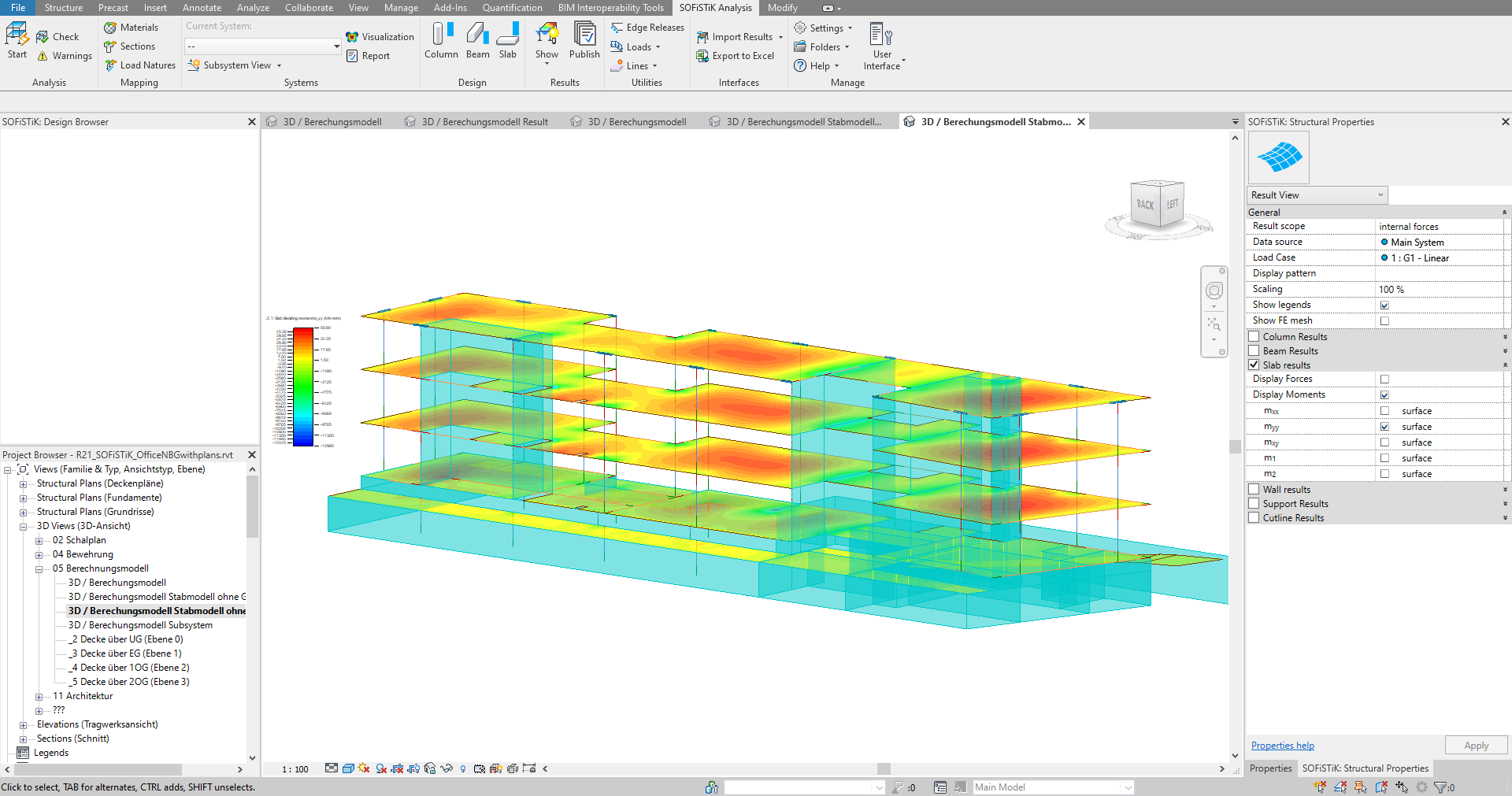
Results can be displayed via
in the current view or
A new Revit view will be created. Name, data source for the results, display pattern and a view template can be defined upon creation and changed later.
Result View#
The SOFiSTiK Structural Properties panel gives you access to the Result View, where analysis and design results are available for visualisation. Please select the desired Result scope at the top of the panel and choose from the available Data source and Load case resp. Design Case to navigate to the desired results.
Hint
It is possible to choose between a SOFiSTiK database (.cdb) or a static results package using Save as Package.
Analysis Results (Internal Forces and Displacements)#
Results for linear load cases and globally defined load combinations (if selected for analysis) are available. Cutline results are transformed according to the orientation of the cutlines.
Design Results (Reinforcement)#
The availability of design cases for results is depending on the design groups present in the project (see table below).
Design Case |
Description |
Available for |
|---|---|---|
1: ULS Design |
required reinforcement for ULS design only |
Columns, Beams, Slabs |
2: ULS + SLS Design
(envelop)
|
required reinforcement for ULS + SLS design
(envelop of both design cases)
|
Slabs |
3: ULS Design
(max. by group)
|
required reinforcement for ULS design only
(maximum by design group)
|
Columns |
Note
When performing designs with the SOFiSTiK Structural Desktop, results are also available for visualisation with Show Results. However, the user may have provided customized design case numbers which do not correspond to the table above.
Settings for Show Results#
Display Pattern#
Choose from any of the predefined display pattern to show the results you are looking for. If your ideal display does not exist yet, create it by clicking Save as…. The display pattern is also a quick way to switch between internal forces and reinforcement results or to reset your selection.
General Settings#
The following settings are available to display quickly results in an optimal manner.
Setting |
Description |
|---|---|
Optimize view |
Apply temporarily the view template SOFiSTiK Result View for a better visualization of results. |
Flip diagram |
Rotates the display direction for diagram results, e.g. allowing to display bending in a beam or along a cut line in top views. |
Show legends |
Display the Revit legend associated to the results. |
Show FE mesh |
Display the Finite Element mesh on analytical panels. |
Scaling |
Adjust quickly the scale of all diagrams visible. |
Results package |
Save the current results display into Revit results packages. It is possible to change the extent of the selection in the dialog before saving it. |
Data |
Refresh the display of results clicking on Reload. This also allows displaying results along Result Cut Line modelled after the analyzing the system. |
See also
To save analysis and design results into the Revit project and share with collaborators without SOFiSTiK capabilities, please refer to Save as Package.
Configuration of Result Visualisation#
Each Result Type is linked to an Analysis Display Style by Revit. A wide range of templates for the individual result types is provided by SOFiSTiK. To configurate the result visualisation, please click … at the end of the respective line and then Analysis Display Style.