Filter Loads#
With Filter loads, the user can check and have a better overview of all loads defined in the model.
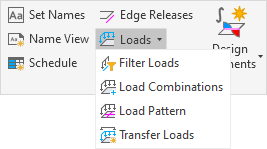
Open the revit view where you want to check loads
In
The Filter Load Cases dialog opens. It lists all the load cases visible in the view
Select one load case from the list to see only loads belonging to this load case
Use
CRTLorSHIFTkey to select several load cases and display the corresponding loadsClick on
Closeto go back to the original Revit view or onKeep Viewto keep the current load display settings
Tip
Keep view creates a Revit filter on the loads to obtain the required load display settings. The user can
go to Visibility/Graphics Overrides > Filters to see, copy, adjust or delete this filter.