Name View#
Name View generates 2D plan views optimized for analytical elements and their SOFiSTiK Names.
The plan views are created based on Revit’s level information. They provide an overview of the analytical elements present in the associated level as well as the ones placed directly below the level. Typically, these are the elements present in subsystem views, when created via the command Subsystem Views by Levels.
In the views, the SOFiSTiK Name of the elements is displayed using tag families provided together with SOFiSTiK Analysis + Design.
A Tag is a specific Revit object which annotates its host element in a drawing.
It can display the host’s values for desired Revit parameters.
In Name Views, the values of Revit shared parameter SOFiSTiK_Name are displayed by default.
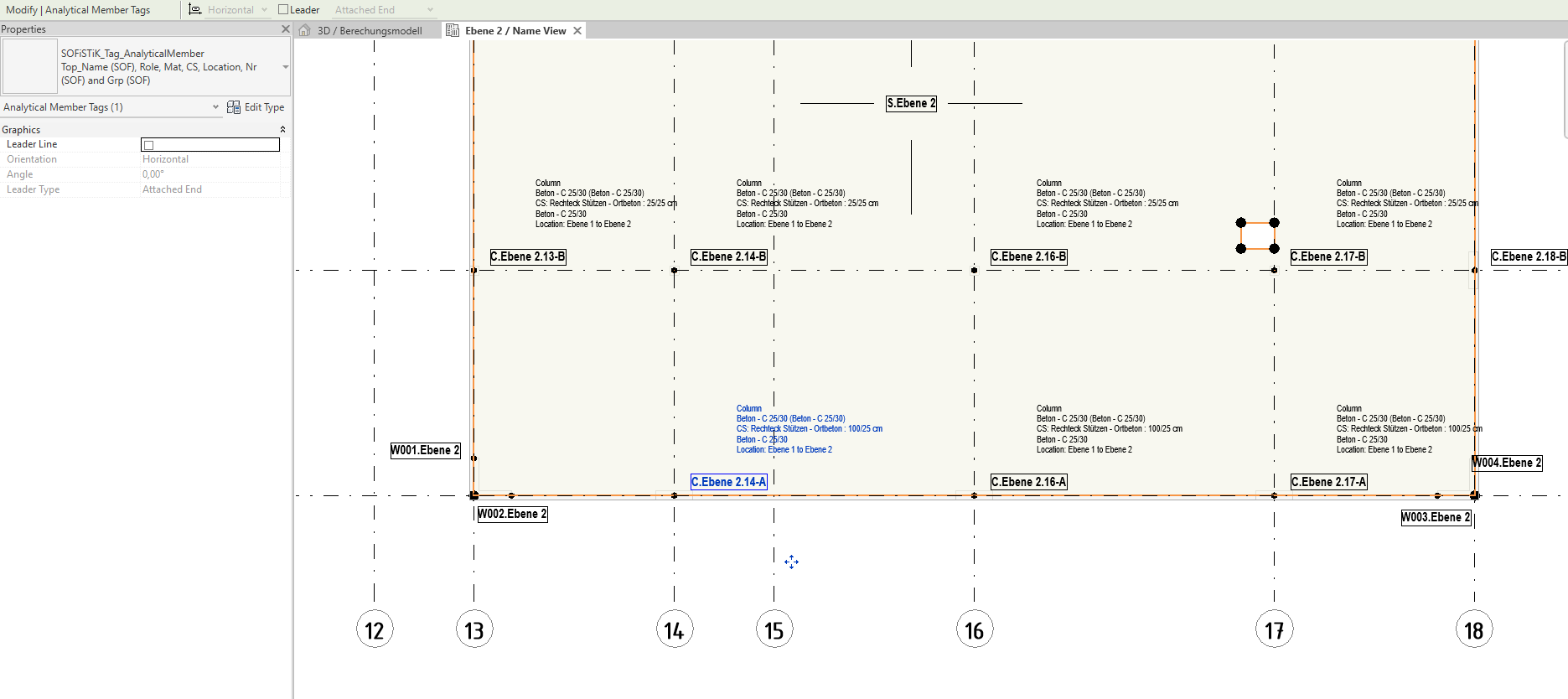
Exemplary Name View (wall and slab tags display only the SOFiSTiK Name, column tags display additional information).#
Click .
If necessary, you are asked to activate the shared parameter
SOFiSTiK_Namein the project. Without it, the default styles for the SOFiSTiK tag families contain no information but can be adjusted.The Name View dialog opens.
Define the properties of the views to be generated:
The suffix to be appended to the view’s name (the name of the view will be Name of the Associated Level + Suffix).
The view scale.
Select the Revit level(s) for which a view should be generated.
Select the categories of analytical elements to tag in the project.
Validate the dialog with OK to start the views’s creation:
If necessary, the SOFiSTiK tag families for analytical elements are loaded in the project.
For each of the selected Revit levels, a new plan view is generated.
Analytical elements visible in the plan view are tagged to display their SOFiSTiK Name.
Note
The time necessary to create a Name View is directly linked to the amount of analytical elements to tag.
Tip
Once created, you can adjust the name views and the annotations according to your needs e.g. by:
Adjusting the tags positions.
- Setting another tag type to display more information.(Other types display more properties such as the structural role or the comments.)
- Editing the SOFiSTiK tag families to create you own.(A right mouse click on a tag provides access to the Edit Family command. Save the tag family under a new name, adjust it and load it anew in the project.)
Using Revit annotations commands such as .