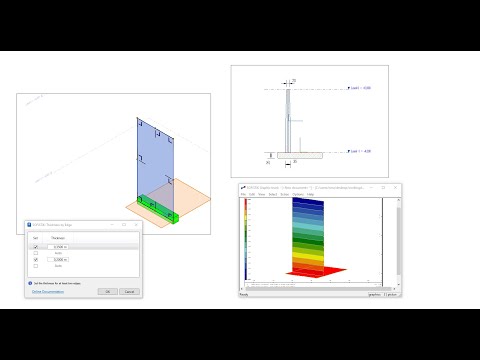User interface#
Enables to show/hide the SOFiSTiK Structural Properties panel as well as the SOFiSTiK Design Browser. Also enables to display the Analysis Task Monitor.
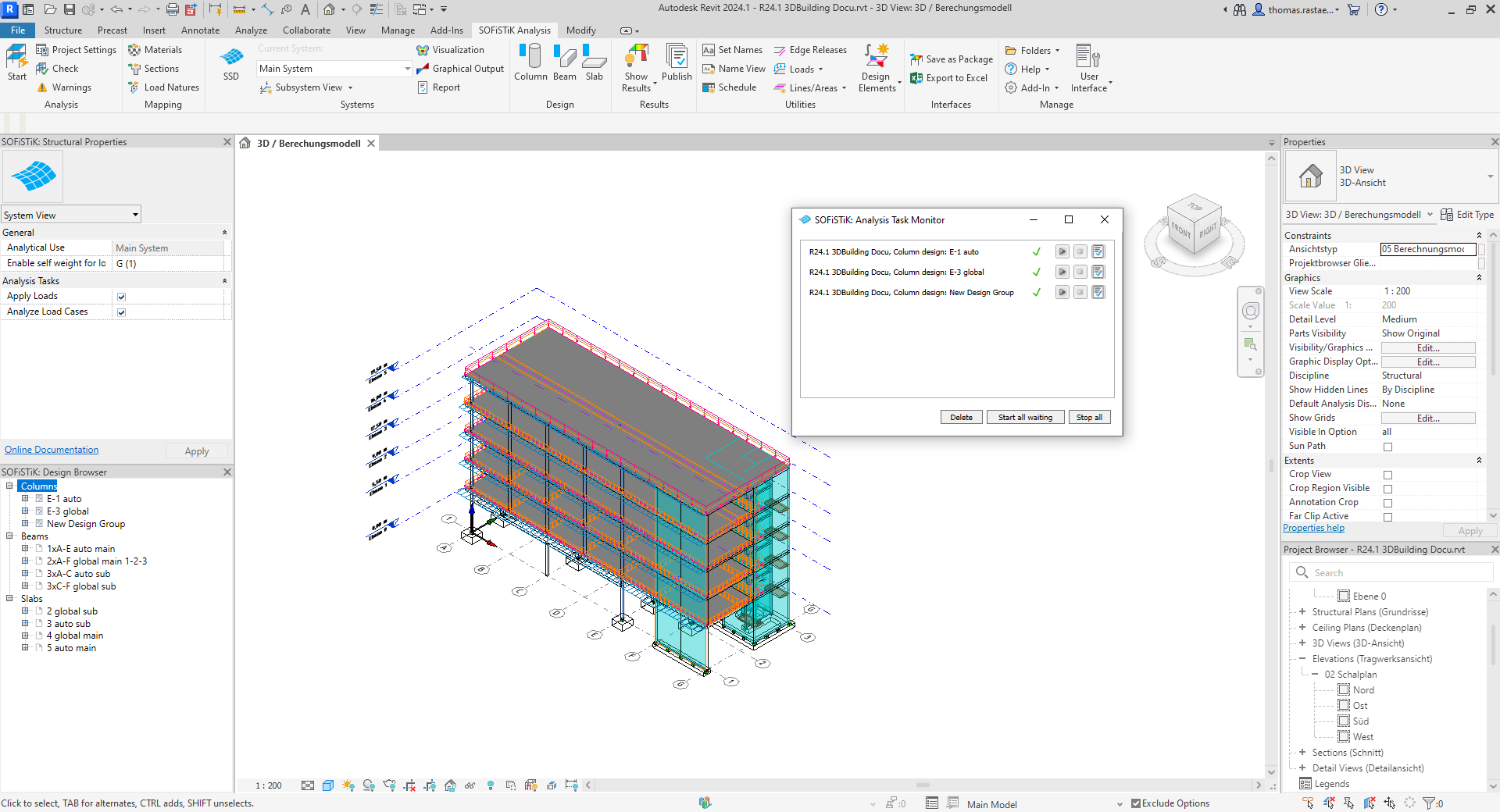
User Interface of SOFiSTiK Analysis + Design, showing SOFiSTiK Structural Properties (upper left), SOFiSTiK Design Browser (lower left), and Analysis Task Monitor (free floating)#
Structural Properties#
Shows and hides the SOFiSTiK Structural Properties panel.
In this panel, additional properties, relevant for a Finite Element Analysis in SOFiSTiK, can be input for the element selected. These properties can for example be: general information for the FEA analysis (such as the structural element ID or SOFiSTiK group number), individual meshing information, position information, releases information or information about support characteristics for subsystem generation.
SOFiSTiK structural properties are available for selected elements of the following categories:
Common[1]
Beam
Column
Design Element (Slab Strip and Wall Strip)
Grid
Level
Slab
Support Condition
Wall
View (System View or Result View)
See also
Learn more about Supported Elements and Mapping.
Working with Property #
It is possible to create analytical panels which thickness varies. The following video illustrates how to use the property to model such panel.
Design Browser#
Shows and hides the SOFiSTiK Design Browser panel.
In this panel, the existing design groups are displayed and can be managed. Moreover, the SOFiSTiK Design Browser gives a direct access to the calculation reports of each design group. It also enables to highlights all elements in the model belonging to a specific design group.
Display Analysis Task Monitor#
Displays the Analysis Task Monitor.
In this window, SOFiSTiK Design calculations can be managed. The Analysis Task Monitor also shows the status of each design calculation and provides a direct access to the calculation reports, and if necessary, to the error reports.