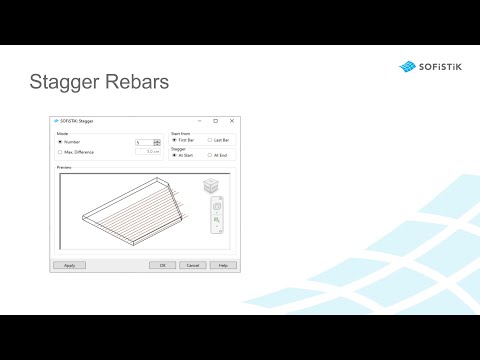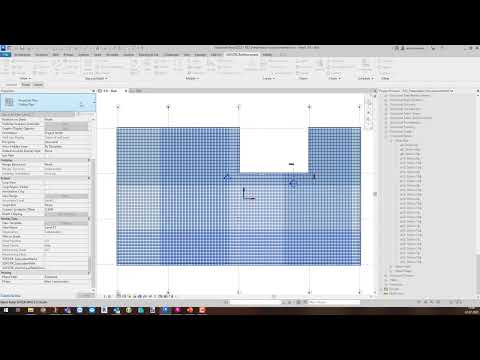Main new Features#
We are happy to present you the main updates and features in a short overview.
Rebar Templates#
The Rebar Templates are a new tool to model reinforcement much more efficiently.
Included reinforcement catalogues offer a wide range of templates for standard situations, which can be distributed to any component in the project using the new feature.
In addition, the catalogues can be easily customized and extended to meet your office and project standards. A template can be a host-specific reinforcement or a group of reinforcements at a connection.
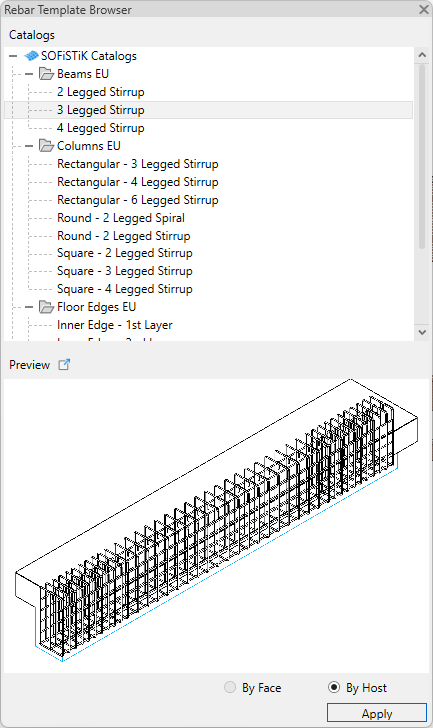
Reinforcement Browser#
The RC Browser gives you an overview of all reinforcement elements in your project – grouped by assignments.
It contains rebars, fabrics, tendons, detail items and linear spacers and helps you to deal with warnings, locate elements in the 3D model and to understand dependencies between elements more easily.
The search bar and filter functions make working with the rc-browser very efficient and you can quickly find the elements you are looking for.
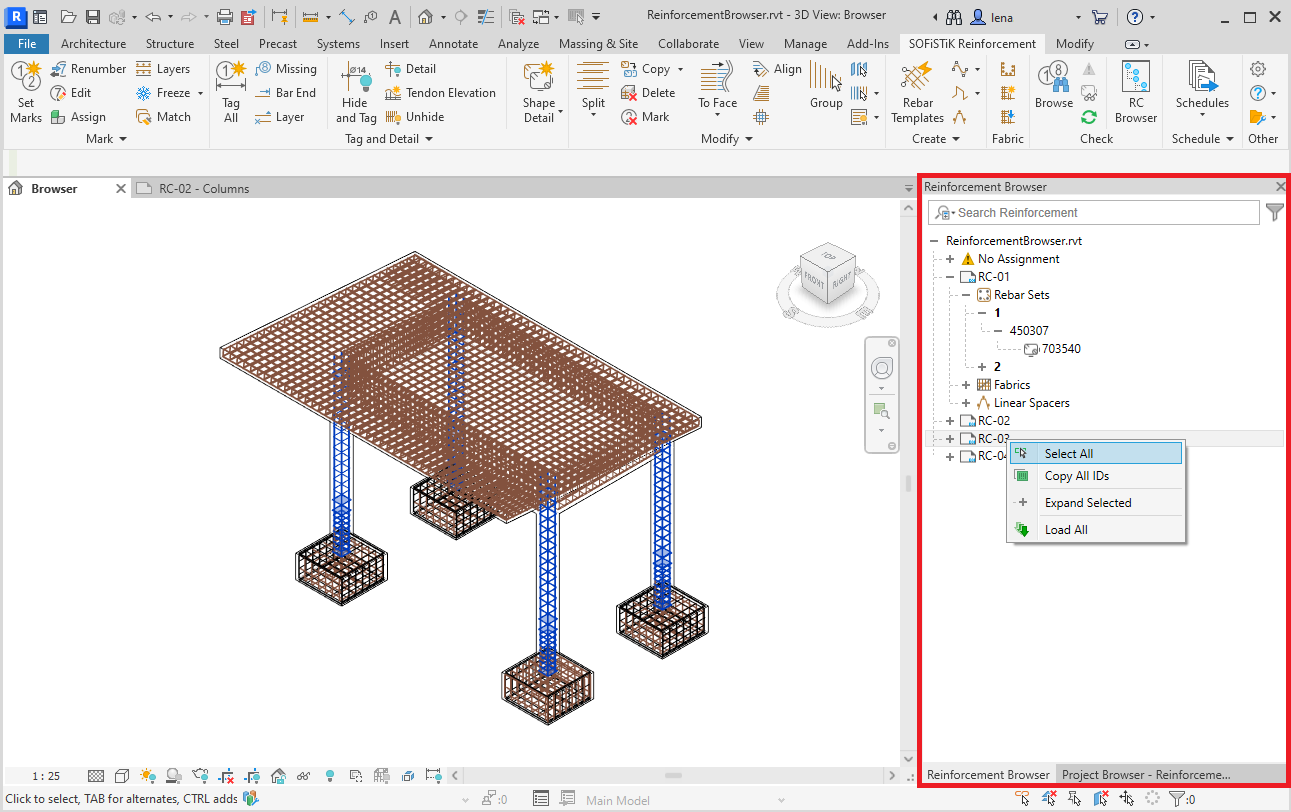
Efficent Assignment Organisation#
Each project is divided into assignments, which can be Sheets, Hosts or SOFiSTiK_Members, where the reinforcement elements are assigned to.
To optimize computing capacities and time, SOFiSTiK Reinforcement now only process assignments which are relevant for the current work session and thus increases performance.
You can see and control the loading status of the assignments via the reinforcement browser.
Stagger rebars comfortably via a preview window#
The new stagger dialog including a preview window alows you to stagger the segment lengths of varying rebar sets very comfortably.
Split Rebar Tools with Predefined Overlap Lengths#
The Split tools are splitting rebars and places them with a lap length. There are three different tools to split rebars:
 Split: The selected rebar sets are splitted according to the Settings. All rebars are lapping in the same location.
Split: The selected rebar sets are splitted according to the Settings. All rebars are lapping in the same location. Split Staggered: The selected rebar sets are splitted according to the Settings. The rebars have staggered lapping.
Split Staggered: The selected rebar sets are splitted according to the Settings. The rebars have staggered lapping. Split Custom: The Settings to Split rebars can be customized for each rebar set regardless of the global Settings.
Split Custom: The Settings to Split rebars can be customized for each rebar set regardless of the global Settings.
In the Settings you can store predefined lap lengths for each bar diameter for good and poor bond conditions depending on the material of the host element.
Improved Technology for Couplers#
Shape Details and Shape Images now support seperated symbols for end treatments and couplers. The new parameters SOFiSTiK_Coupler_At_Start/End give the opportunity to not only show the end treatment of rebars but also the attached coupler element. This can also be used in schedules with the new coupler table.
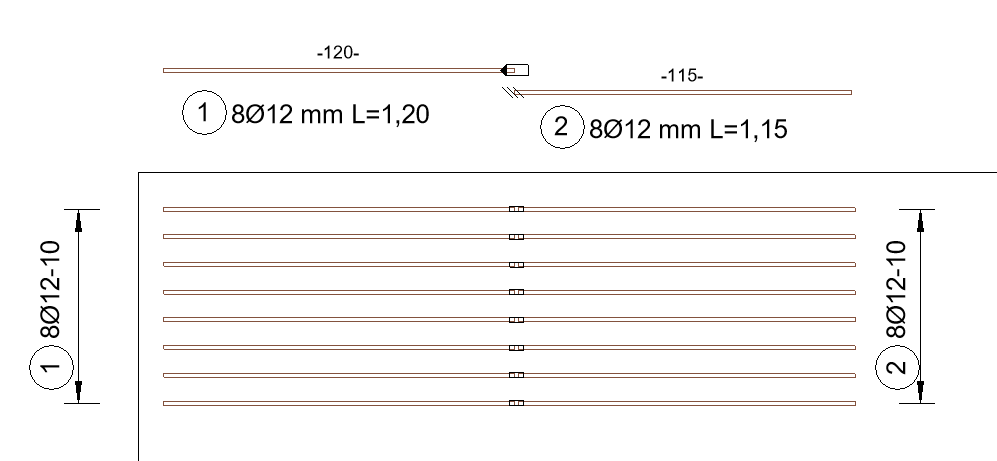
The supplied rebar coupler catalog is a set of Revit families using for a modelling and representation purpose. The rebar coupler catalog was updated and can be accessed in the following sub folder of the content directory:
..\Content\Reinforcement\user\_RebarCoupler
Marks and Schedules according to the Construction Process#
In the Settings you can choose whether the SOFiSTiK_Member, SOFiSTiK_Layer or SOFISTiK_Revision shall be taken into account for the equality check of the Set Marks tool. The dialog for the tool supports new options such as increments per criteria, e.g. to use different start marks (100, 200, 300,…) for different SOFiSTiK_Members.
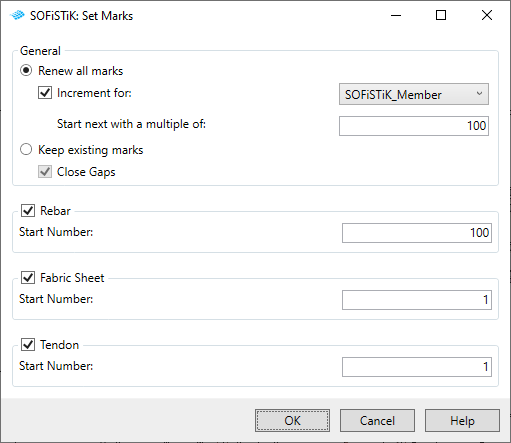
The Create Schedules tool creates one or more printable reinforcement documents with the required bending information and weight summaries. Depending on the mode for marks, the schedules will represent the reinforcement of the chosen sheets, hosts, members or the entire project. Additionally you can decide to create separate schedules for the different reinforcement layers, members and revisions of your assignment (Sheet/Host/Member/Project).
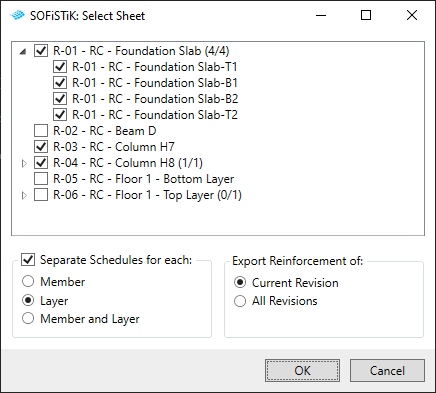
Use the Custom Schedule tool in case you want to create a single schedule with an individual selection of the reinforcement layers, members and revisions.
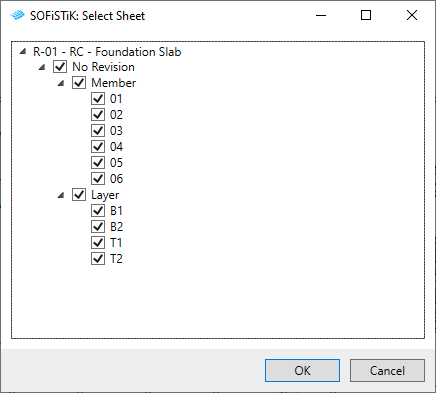
Import Schedule to Sheet#
The Import Schedule tool creates and inserts a reinforcement schedule into a model or sheet view. The schedule is created using the corresponding template in the settings dialog.
Custom Parameters for Schedules#
In the Settings you can choose which custom parameters of sheets and projectinformation should be exported for the schedules. All selected parameters on the right side can be used in your customized schedule templates.