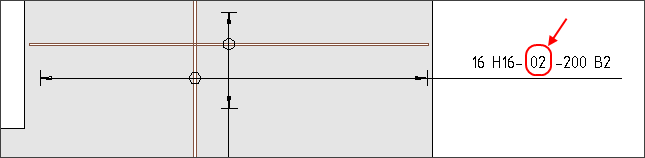Set Marks#
The Set Marks tool sets the marks for rebars and fabric sheets. The tool detects identical reinforcements based on criteria such as shape, dimensions, material, bar diameter etc. Further critera for the equality check, the minimum digits and the sort order can be set on the Marks tab in the Settings dialog.
Its operation differs depending on the selected mode for marks, whether the tool affects a sheet, a host, a member or the entire project. Before attempting this procedure the assignment of the marks must already be completed.
Click Reinforcement tab
 Mark panel
Mark panel 
 (Set Marks).
(Set Marks).The Set Marks dialog displays.
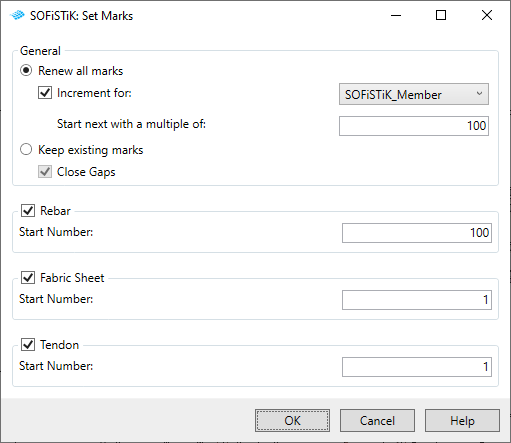
Choose whether you want to renew all marks or to keep the existing marks and click OK.
Tip
You can use the parameter SOFiSTiK_Member to organise the marks according to your needs (e.g. to consider certain project areas or the construction process).
(Optional) Do one of the following:
In the mode “Renew all marks” you can set the start numbers and an increment for a certain sort order criteria.
In the mode “Kepp existing marks” you can choose to close the existing gaps. The order of the marks remains the same and the tool starts to set the new marks after the largest mark in use.
The Select Assignment dialog (Sheet/Host/Member) displays.
Note
In case the active view is a sheet and you are in the mode “Marks per Sheet” the tool will skip the Select Assigment Dialog and continue with the active sheet.
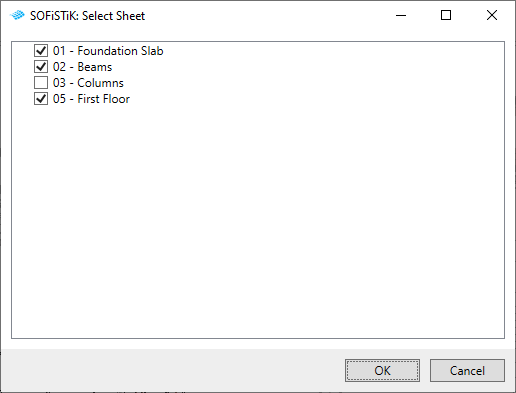
Select one or more assignments (Sheet/Host/Member).
Tip
Set the minimum digits for marks on the Marks tab in the Settings dialog.