Wall Reinforcement#
The Wall Reinforcement tool creates a reinforcement layout for standard - and shear walls. The rebar parameter SOFiSTiK_Analysis_Identifier shows the usage of each created rebar set to link them to the related analysis and design results.
Tip
Use the Create Wall Reinforcemnt tool within the entire SOFiSTiK Wall Reinforcement Workflow.
Activate the view with the wall to reinforce.
Do one of the following:
Select a wall to reinforce
 click Reinforcement tab
click Reinforcement tab  Create panel
Create panel 
 (Wall).
(Wall).Click Reinforcement tab
 Create panel
Create panel 
 (Wall)
(Wall)  Select a wall to reinforce.
Select a wall to reinforce.
The Create Wall Reinforcement dialog displays.
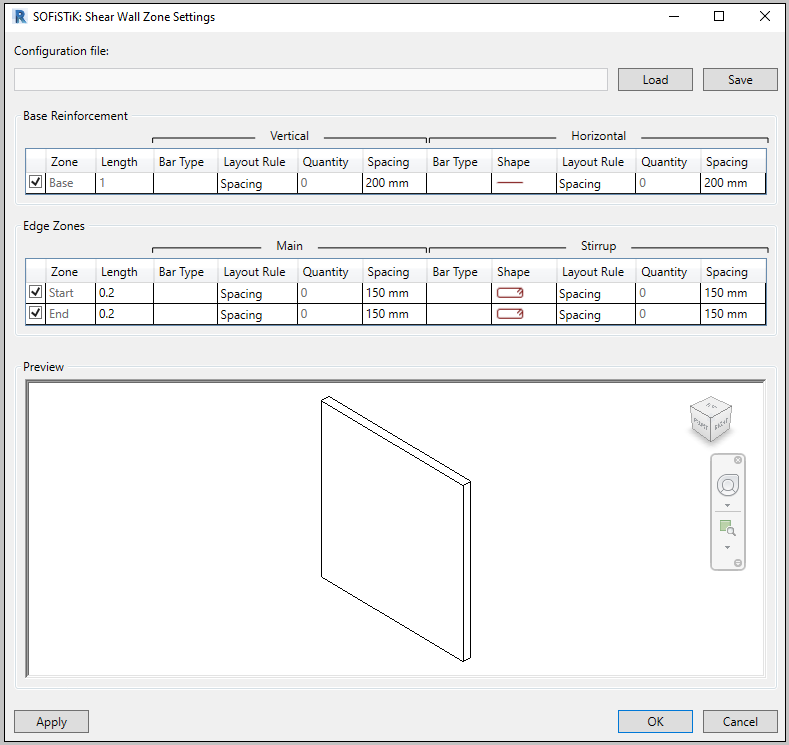
Load your desired configuration file or set the rebar layout, bar type and spacing for the base and egde reinforcement individually.
(Optional) Save your current settings to a new configuration file or overwrite an existing one.
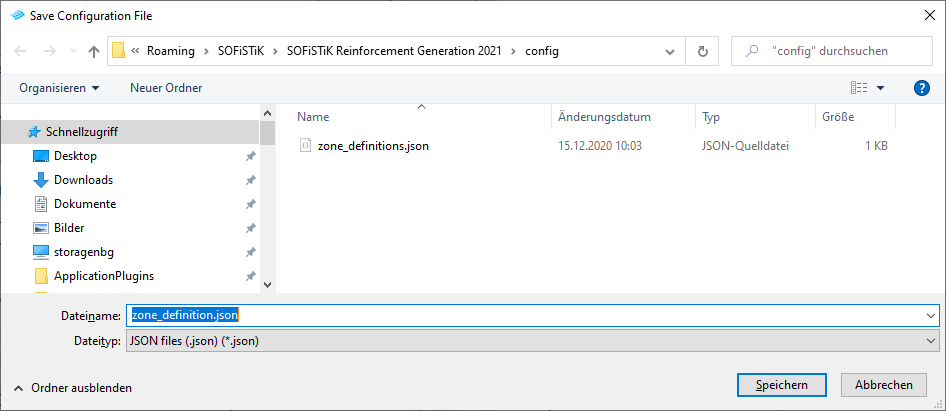
Click Apply and check the generated rebars in the preview.
Tip
You can define custom presets and save them in separate configuration files.
Wall Reinforcement Workflow#
The Wall Reinforcement Workflow allows to generate reinforcement in a way, that this reinforcement can be easly further modified and adjusted. A main benefit arises from the possibility to copy the entire reinforcement sheet (with all its annotations, details and schedules) in front of modifying the rebars. In this way you can re-use as much as possible from your existing work (reinforcement, sheets, etc).
Use the Wall Reinforcement tool to generate reinforcement which already contains information linked to the structural analysis and design (e.g. its exact analytical use).
Add further structural details (e.g. secondary reinforcement, mounting parts, …) to the wall (using Revit platform tools).
Create a 2D reinforcement sheet with all required views, annotations, details and schedules (using the functionalities SOFiSTiK Reinforcement).
Copy the rebars together with the entire reinforcement sheet to an identical or similar wall (using the Copy tool of SOFiSTiK Reinforcement).
Tip
Edit the Rebar constraints to define the behavior of the individual rebar set when copying into a wall with different dimensions (using Revit’s Rebar Constraints Manager).
Adjust the existing reinforcement to correspond to the required reinforcement
Repeat steps 4 and 5 for all the walls in your project.
Note
In case you do not have design results from SOFiSTiK Analysis + Design, you can follow the workflow up to step 4 and modify the rebars manually.