Sections#
Displays the mapping table between Revit Analytical Instances and SOFiSTiK Cross Sections for verification and modification.
Getting started with the cross section mapping table:
Click .
Verify the SOFiSTiK sections that have been assigned to Revit elements.
Modify or create SOFiSTiK sections if required.
Use the invalidation arrow to reset an entry to its default mapping
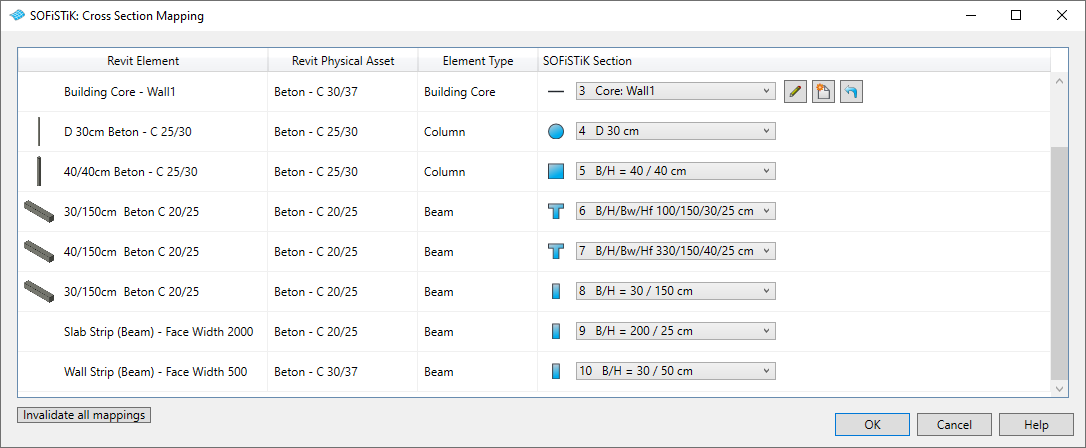
Note
Invalidate all mappings breaks the association for all entries in the table. Next time the dialog is opened, the software will generate
anew a default mapping. Use SOFiSTiK Project Settings to delete or import SOFiSTiK cross sections.
Important
For cross sections auto-generated by SOFiSTiK Analysis + Design, the assignment of materials is strictly handled by the material mapping. For user-defined modifications, please clone this cross section.
Rules for Auto-Mapping#
To generate Finite Elements, Revit analytical instances are associated with SOFiSTiK cross sections. This is performed through the cross section mapping table. For a Revit instance, when no valid mapping exists, SOFiSTiK Analysis + Design automatically generates a suitable SOFiSTiK cross section and assigns it, creating a new entry in the cross section mapping. SOFiSTiK cross sections are generated by reading the following Revit information: Physical Asset, Structural Role and Section Type. Therefore, adding new elements to the model or modifying the properties of existing instances may change the cross section mapping table.
Mapping of T-beams#
Analytical members can be assigned automatically T-beam cross sections. This allows to analyze those elements according to the SOFiSTiK centric T-Beam philosophy (please refer to the manual of Module ASE for more information regarding this philosophy). For a T-Beam cross section to be assigned automatically, the following requirements must be met:
The analytical line of the member is connected geometrically with the analytical surface of a panel.
The member is assigned a Section Type which geometry is rectangular.
An effective width is assigned to the member in the SOFiSTiK structural properties panel.
The member’s placement is set to centred in the SOFiSTiK structural properties panel.
Mapping of Tapered Members#
For analytical members which Section Type family has a varying section, two SOFiSTiK cross section can be mapped: one for the start and one for the end.
In between, SOFiSTiK will interpolate the geometry.
An example of a suitable Section Type tapered family can be found in the Family Content folder of SOFiSTiK Analysis + Design.
Mapping of Design Elements#
If Design Elements have their property Cross Section active, a SOFiSTiK cross section is generated for them and it appears in the cross section mapping table.