Prepare#
Important
Preparation of your model
Starting point of this step is any view showing the relevant parts of your model. If your projects includes multiple building parts or surroundings that are of no interest to the analytical model you want to achieve, please hide them from view using the known Revit functionality.
Run rule-based filters to identify relevant elements for your structural analysis. Several options exist to visualize these elements with the Temporary View Template.
Hint
Different visibility settings allow to highlight or isolate elements during the process. SOFiSTiK Analytical Model Generator uses the following Revit technology for visualization:
Temporary Hide/Isolate
Entering Prepare, only the visible elements from the Start View are considered. They get loaded to a Temporary Hide/Isolate mode to respect the user selection. Previously invisible elements will be ignored, no matter what causes the invisibilty, e.g., Category Overrides, Filters or Hide by Element.
Temporary View Template
A set of View Templates is provided with the installation. During the steps of the Wizard, they are activated as Temporary View Templates to control various display settings, e.g., Category Overrides and Filters for better visibility of the relevant elements.
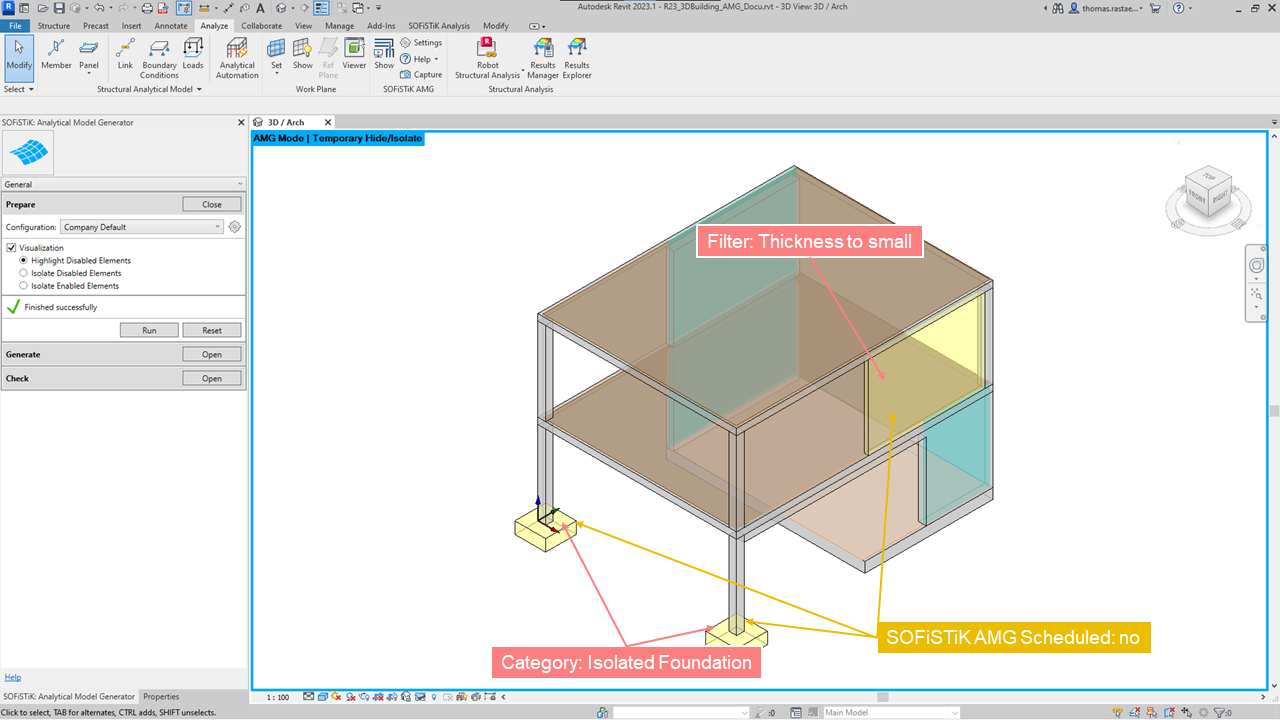
GUI Wizard - Prepare#
When clicking Run
all relevant elements according to specific rules set will be enabled (
Enabled=Yes),all irrelevant elements, e.g., short beams or walls, will be disabled (
Enabled=No).
Only enabled elements will be considered during Generate.
The user can decide to manually set the elements to
enabled or
disabled
via the Enabled parameter when making a selection.
Note
When clicking Run and Reset, the process will go over all visible elements. Any (manual) changes will be lost. Hidden elements are ignored and remain unchanged.
Note
All information is stored in the document.
The Enabled parameter is used to label these elements.
The criteria why an element was disabled by SOFiSTiK Analytical Model Generator
is written into Comments.
Elements will be added to the respective Revit Selection Sets
(SOFiSTiK AMG Enabled True and SOFiSTiK AMG Enabled True)
and highlighted or isolated using Revit Selection Filters.
See also
To change the limits, adjust the settings in the configuration file under Physical Elements Filters.