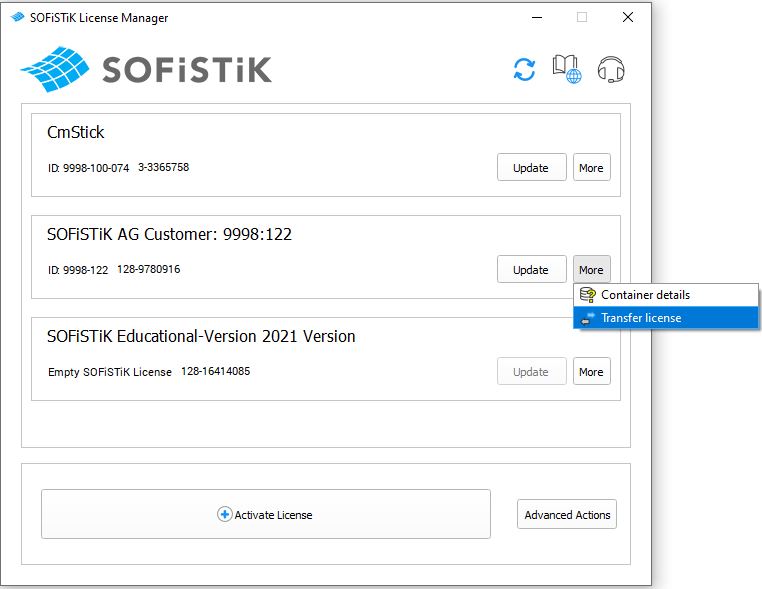Activation, Updates and Transfer¶
The SOFiSTiK License Manager is required to activate, update, transfer and remove licenses. Start it from inside the SOFiSTiK Application Manager (the key symbol at the top right corner) or via Windows Key and typing “License Manager”.
Two different license types are distinguished, the Local License for single users and the Network License for license servers and multiple users.
SOFiSTiK products rely on WIBU Systems CodeMeter technology for license control and software protection. You can find more informations about CodeMeter, advanced license control and license monitoring via or download the CodeMeter Administrator Manual here.
License Activation¶
Local License¶
If you received an USB CodeMeter Dongle, please plug it into your machine and perform a license update via License Manager. SOFiSTiK licenses will be recognized by any machine with SOFiSTiK products and CodeMeter Runtime installed.
Else:
You received an email with your Activation Code. This license will permanently bind to the machine it is activated on.
To activate it, start the SOFiSTiK License Manager via Windows Start on your chosen machine.
Select Activate License, enter your Activation Code and click Apply.
Important: Hardware Changes, System Restore and Registry Tools can make the Softlock unusable.
Note
Before doing major changes, perform a License Transfer to keep your license and receive a new “Activation Code”.
Network License¶
A network license is used on a server that provides floating or multi-user licenses for all connected client machines. Follow these steps on the machine that you want to set up as a network license server:
Make sure you have installed the SOFiSTiK Application Manager which includes the License Manager, required to activate, update, transfer and remove licenses
Download and install the current CodeMeter User Runtime with all features enabled
Note
CodeMeter Runtime can also be installed via SOFiSTiK Application Manager, however, this is a reduced client installation. To add the “Netwerk Server” and “Remote access to WebAdmin” components, change this program via Windows Apps & Features.
On your client machines, enter the server name or IP in the clients Server Search List and remove the “Automatic server search”
If you received an email with your Activation Code, start the SOFiSTiK License Manager on your license server to activate it
If you received an USB CodeMeter Dongle please plug it into your license server and perform a license update via SOFiSTiK License Manager
The network license server is now active and all clients should be able to find the server automatically.
Offline Softlock Activation¶
This activation method is intended for machines that are not connected to the internet but require a softlock instead of an USB Dongle. Inform your sales partner or customercare@sofistik.de that you require the offline softlock activation. You will then receive an email containing the required license file for your activation code. Even if the machine on which you want to activate your new license does not require internet, another machine with internet connection is necessary. If this is also not possible, please contact us. SOFiSTiK Application Manager must be installed on both machines. On the offline machine, also install CodeMeter Runtime.
On the offline machine, open CodeMeter Control Center and import the *.wbb file you received.
In CodeMeter Control Center, click License Update and follow the CmFAS Wizard to create your WibuCmRaC File.
Transfer the WibuCmRaC File to your second machine that has SOFiSTiK License Manager installed and is connected to the internet.
Start the Remote softlock activation in SOFiSTiK License Manager using the WibuCmRaC file and your activation code.
License Update¶
Licenses are usually limited to be used for 13 weeks if not updated and extend for additional 13 weeks when you perform an update. You should update your license regularly or Automating License Updates .
Update via SOFiSTiK License Manager¶
The SOFiSTiK License Manager can activate, update, transfer and remove licenses. Start it from inside the SOFiSTiK Application Manager (the key symbol at the top right corner) or via Windows Search and typing “License Manager”.
Follow these steps to update your licenses:
Make sure you have installed the SOFiSTiK Application Manager which includes License Manager.
Plug in your CodeMeter Dongle or if using Softlock license: make sure you are using the machine where the Softlock is activated on.
Start the SOFiSTiK License Manager via Windows Start.
Choose the license and click Update.
Automating License Updates¶
With license_update_batch.exe, you can update your licenses via command line and automate this process e.g. with windows task scheduler, as opposed to the License Manager that requires user interaction. Since usually license updates are required every 13 weeks, automating the update for once per month should be fine.
Note
Internet connection is required.
The default path for this command line tool is C:\Program Files\SOFiSTiK\common\SOFiSTiK Application Manager (SAM)\license_update\license_update_batch.exe.
Call license_update_batch.exe without parameters for help.
Usually you just need parameter -s {serial} with the serial number of your SOFiSTiK license container (find it in CodeMeter Control Center).
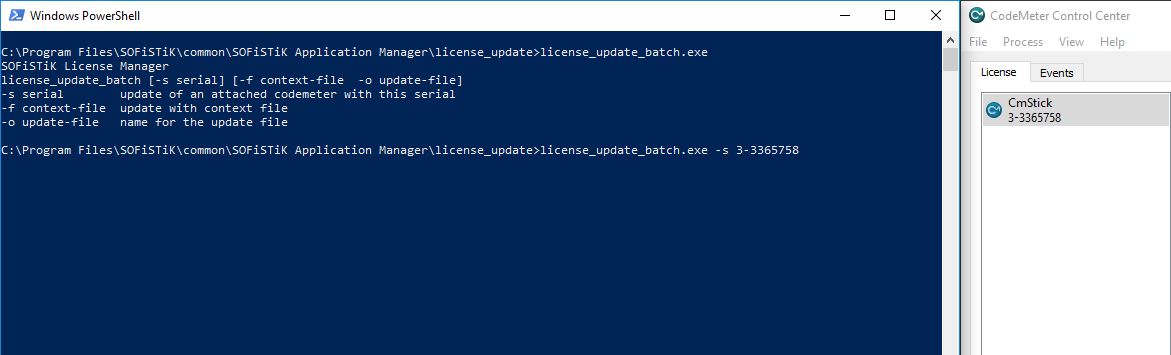
With parameters -f {context-file} -o {update-file} you could build some automation for Offline License Update via CodeMeter Control Center, but the implementation is highly dependent on your network infrastructure.
Offline License Update via CodeMeter Control Center¶
Use this option to update your license via “CodeMeter Control Center” if there is no internet connection available.
Follow these steps to update your licenses via “CodeMeter Control Center”:
Open CodeMeter Control Center, click License Update and follow the CmFAS Wizard to create your WibuCmRaC File.
Transfer the WibuCmRaC File to a machine that has SOFiSTiK License Manager installed and is connected to the internet.
Start the Remote Update in the SOFiSTiK License Manager using the WibuCmRaC File.
Transfer the created WibuCmRaU File back to the machine original.
Open the CodeMeter Control Center again and import the WibuCmRaU file.
License Transfer¶
Note
Hardware Changes, System Restore and Registry Tools can make the Softlock unusable. Perform a License Transfer to receive a new Activation Code before major changes to keep your license. You can only transfer a license for free once a year.
Start the SOFiSTiK License Manager via Windows Start on the machine where you want to transfer the license from
For the license you wish to transfer, click on More and choose Transfer License
The newly generated activation code can now be used on another machine for a license activation