Railings’ Revit Family#
You can use Railing command to create bridge railing along the chosen edge. Generated object is an adaptive component family, which is constructed out of two others adaptive families; panel and post. Panel Family builds the major part of the railing, while post family is placed at the end of the railing chain.
You can find 2 types of railing families in the installation directory.
C:\ProgramData\Autodesk\ApplicationPlugins\sofistik_bridge_modeler_20XX.bundle\Contents\data
You can use already prepared Revit Families, customize them or create your own ones.
Tip
SOFiSTiK_Railing_Panel/Post families are more detailed components, but software needs more time to place them. Overall project performance can also be decreased due to higher level of detail.
Tip
SOFiSTiK_Railing_Simple is a simplified family with less details. It is recommended to use it at early stages of work or for conceptual design.
Customization#
 edit Railing Family#
edit Railing Family#
- If you want to customize your own railing family:
Copy two Railing Families (Panel and Post), rename and save them locally
Open the family and change the parameters or geometry according to your wish.
Save adjusted Railing Family and/or load it to your project
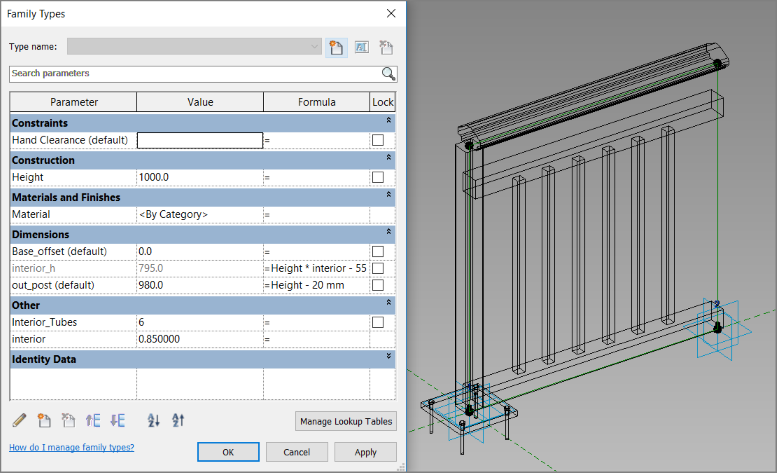
Note
Railing family is build out of more adaptive component families, which have a reference to the points. Don’t change the position or features of points in order to ensure the proper alignment and geometry of the created railing.
 edit Nested Family#
edit Nested Family#
- Each part of the Railing Family is a linear (except anchorage plate) nested family.
Open chosen part in family editor
Change the geometry by editing the profile on both ends. You are allowed to sketch only one loop of profile.
Load adjusted part into Railing Family
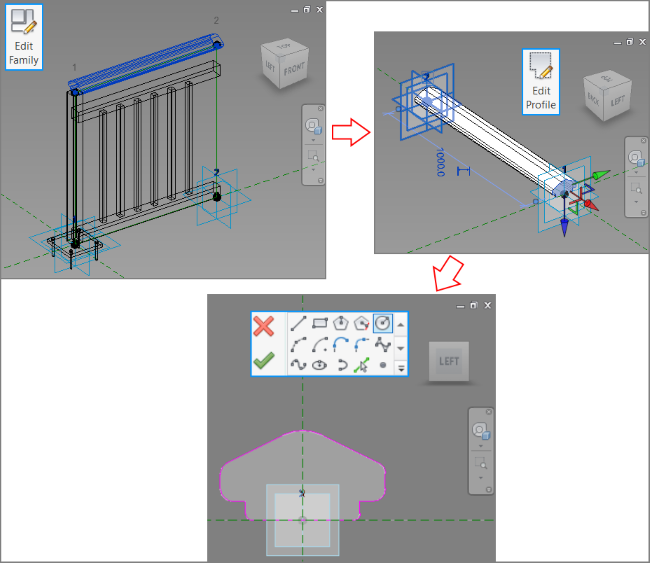
Tip
While sketching new profile, you are able to draw only one loop. In case you need a hole in your element, use void elements to cut the geometry.