3D-PDF Export Settings Dialog¶
The settings dialog provides general definitions such as the quality, appearance and parameters to export.
Tab General¶
In the General Tab provides the following main settings for the export.
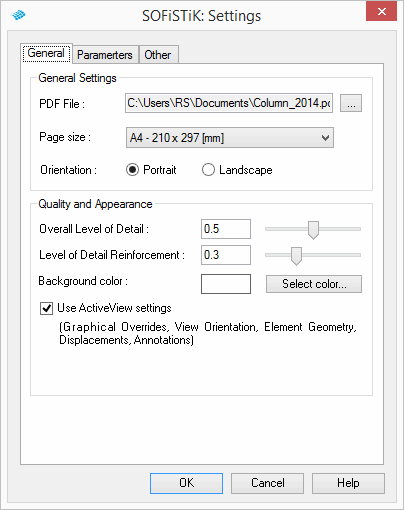
General Settings¶
PDF File. The path that will be used to create the PDF file, the default value is the Revit project path.
Page size. Defines the dimensions of the page in which the 3D model will be embedded. The possible options are: “A3 - 297 x 420 [mm]”, “A4 - 210 x 297 [mm]”, “A5 - 148 x 210 [mm]”, “B4 - 250 x 353 [mm]”, “B5 - 176 x 250 [mm]”, “Letter - 8.5 x 11 [inches]” and “Legal - 8.5 x 14 [inches]”.
Orientation. The options are: Portrait format and landscape format.
Quality and Appearance¶
Overall Level of Detail. This parameter controls the quality of the mesh that will be generated to represent the elements. Value must be in the range [0, 1].
Level of Detail Reinforcement. Similar to the previous parameter, the quality of the mesh representing the reinforcement elements (Rebar, Rebar sets, Area reinforcement and Path reinforcement) is controlled. Value must be in the range [0, 1].
Background color. The default color used as background in the PDF document.
Use Active View Geometry. If checked, the program exports the geometry represented the active view, taking into account section boxes, displacements and other view dependent features.
Note
The level of detail (especially for reinforcement) will strongly influence the size of PDF file.
Tab Parameters¶
In the Parameters tab you can choose the parameters to export for each element type individually.
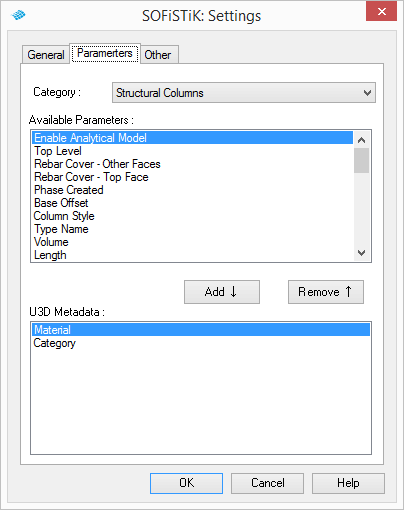
Tab Other¶
In the Other tab provides access to additional definitions Java/U3D support and to add a page header.
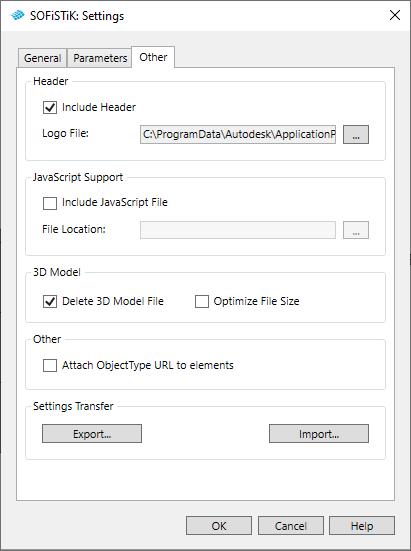
Header¶
Include header. If checked, a predefined header is inserted on top of the page in the PDF file. Format is: “Project_Name / Date / Time / SOFiSTiK”.
Logo file. The path to the file that will be used as the logo in the header of the document.
JavsScript Support¶
Include JavaScript file. If checked, enables selecting a JavaScript to include in the 3D model.
JavaScript File location. JavaScript file which will be included in the 3D Model.
U3D¶
Delete U3D. If checked, the U3D file is deleted after creating the PDF file. The U3D file can be included manually in other PDF files or opened with a special viewer, such as MeshLab.
Optimize file size. If checked, 3D PDF Export will create the file with optimized size.
Other¶
Attach ObjectType URL to Elements. If checked, attached URL address will be opened via double click on the element.
Settings transfer¶
Export. You can save current settings as (.dat) file in chosen directory.
Import. You can open already existing settings file and load it into the current project.


